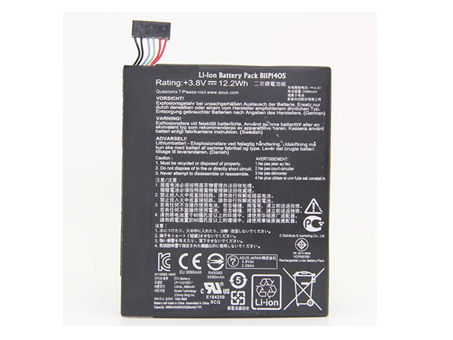How to Choose the Proper Display and Graphics for a Laptop
When looking at the video for a laptop there are four items to look over: screen size, resolution, screen type and graphics processor. For most people, only the screen size and resolution are all that will really matter. The graphics processor really only tends to make a difference for those looking to possibly do some mobile gaming or high-definition video but they can be used for more than that.
Pretty much all laptops use some form of backlit active matrix display to allow for bright fast displays capable of video playback.
Screen Size
Laptop screens have a wide range of sizes depending upon the type of laptop system that you are looking at. Larger screens provide an easier to view screen such as those for desktop replacements. Ultraportables tend to have smaller screens allowing for a reduced size and increased portability. Almost all systems now offer a wide aspect ratio screen either for a more cinematic display or to reduce the size of the screen in the depth dimension for an overall smaller system size.
All screens sizes are given in a diagonal measurement. This is the measurement from the lower screen corner to the opposite upper corner of the screen. This will typically be the actually visible display area. Here is a chart of the average screen sizes for different style laptops:
- Ultraportable: 13.3″ or Less
- Thin and Light: 14″ to 16″
- Desktop Replacement: 17″ to 19″
- Luggables: 20″ and Higher
Resolution
Screen resolution or native resolution is the number of pixels on the display listed in the number across the screen by the number down the screen. Laptop displays look best when the graphics are run at this native resolution.
While it is possible to run at a lower resolution, doing so creates an extrapolated display. An extrapolated display tends to cause reduced image clarity as the system has to use multiple pixels to try and display how a single pixel would normally appear.
Higher native resolutions allow for a greater detail in the image and increased work space on the display. The drawback to high resolution displays is that fonts tend to be smaller and can be more difficult to read without font scaling. This can be a particular drawback for people who have poor eyesight. It can be compensated by changing the font size in the operating system, but this may have unintended results in some programs. Windows has this problem in particular with the latest high resolution displays and desktop mode applications. Below is a chart of the various video acronyms that refer to resolutions:
- WXGA: 1366×768 or 1280×800
- SXGA: 1280×1024
- SXGA+: 1400×1050
- WXGA+: 1440×900
- WSXGA+: 1600×900 or 1680×1050
- UXGA: 1600×1200
- WUXGA: 1920×1080 or 1920×1200
- WQHD: 2560×1440
- WQXGA: 2560×1600
- WQXGA+: 2880×1800
- WQSXGA+: 3800×1800
- UHD: 3840×2160 or 4096×2160
Screen Type
While the screen size and resolution are the primary features that will be mentioned by manufacturers and retailers, the screen type can also make a huge difference in how the video performs.
By type I am referring to what technology is used for the LCD panel and the coating that is used over the screen.
There are two basic technologies that are used in LCD panels for laptops right now. They are TN and IPS. TN panels are the most common as they are the least expensive and also tend to offer faster refresh rates. They do have disadvantages including narrow viewing angles and colors. Now, the viewing angles impact how well the screen color and brightness looks the further off center you viewing the panel at. Color refers to the color gamut or total number of colors that the screen can display.
TN panels offer less overall color but this typically only matters for graphics designers. For those wanting higher color and viewing angles, IPS does both of these better but they tend to cost more and have slower refresh rates and are not as suited for gaming or fast video.
IGZO is a term that is being mentioned more often regarding flat panel displays. This is a new chemical composition for building displays that is replacing the traditional silica substrate. The primary benefits of the technology is to allow for thinner display panels with lower power consumption. This will eventually be a major benefit for portable computing especially as a way to combat the extra power consumption that comes with higher resolution displays. The problem is this technology is very expensive right now so not very common.
OLED is another technology that is starting to show up in some laptops. It has been used for high end mobile devices like smart phones for some time. The primary difference between OLED and LCD technologies is the fact that there is no backlight on them. Instead, the pixels themselves generated the light from the display. This gives them better overall contrast ratios and better color.
Touchscreens are becoming a major featuring in many Windows based laptops thanks to the new Windows interface design based around touch. It should be noted that this can easily replace the trackpad for many people as they navigate the operating system. There are a couple downsides to touchscreens through as they generally add to the cost of a laptop and also draw more power meaning that they have less running time on batteries than a non-touchscreen version.
Those laptops that do have touchscreens might come with a display that has the ability to be folded over or spun around to also provide a tablet experience. These were often referred to as convertible or hybrid laptops. Another term for them now thanks to Intel’s marketing is 2-in-1. The important thing to consider with these types of systems is the ease of use in the tablet mode as based on the screen size. Often, the smallest screens such as 11-inch work best for these designs but some companies make them up to 15-inches which are frankly difficult to hold and use.
The majority of consumer laptops tend to use glossy coatings over the LCD panels. This offers a greater level of color and brightness to come through to the viewer. The downside is that they are more difficult to use in certain light such as outdoors without producing a large amount of glare. They do look great in home environments where it is easier to control glare. Pretty much every display panel that features touchscreen uses a form of glossy coating. This is because the hardended glass coatings are better at combating fingerprints plus they are much easier to clean.
While most consumer laptops feature glossy coatings, corporate style laptops generally feature anti-glare or matte coatings. They help reduce the amount of external light from reflecting on the screen making them much better for office lighting or outdoors. The downside is that the contrast and brightness tend to be a bit more muted on these displays.
So, why is a glossy or matte display important to consider? Basically think of common areas where you will use a laptop. If they might produce a lot of glare, you should opt for something with an anti-glare coating if possible or the laptop should have very high brightness.
Graphics Processor
In the past, graphics processors have not been much of an issue for consumer laptops. The majority of users were not doing much graphically that required 3D graphics or accelerated video. This has changed as more and more people use their laptops as their exclusive machine. Recent advancements in integrated graphics have made it less necessary to have a dedicated graphics processor but they can still be beneficial. The primary reasons for having a dedicated graphics processor is either for 3D graphics (gaming or multimedia) and accelerating non-gaming applications such as Photoshop. On the flip side, integrated graphics can also offer improved performance such as Intel’s HD Graphics that support Quick Sync Video for accelerated media encoding.
The two major suppliers of dedicated graphics processors for laptops are AMD (formerly ATI) and NVIDIA. The following chart lists the current crop of graphics processors for laptop PCs from the two companies. They are listed in the approximate order of estimated performance from highest to lowest. If you’re looking to buy a gaming laptop it is important to know that they should have at least a minimum of 1GB of dedicated graphics memory but preferably higher. (Note that this list has been shortened to just the latest versions of the graphics processors plus one previous generation models.)
- NVIDIA GeForce GTX 1080M
- NVIDIA GeForce GTX 1070M
- NVIDIA GeForce GTX 980M
- AMD Radeon R9 M395X
- AMD Radeon R9 M485X
- NVIDIA GeForce GTX 970M
- AMD Radeon R9 M390X
- NVIDIA GeForce GTX 1060M
- AMD Radeon R9 M385X
- AMD Radeon R8 M470X
- NVIDIA GeForce GTX 965M
- AMD Radeon R9 M380
- AMD Radeon R9 M470
- NVIDIA GeForce GTX 960M
- AMD Radeon R9 M375
- AMD Radeon R9 M365X
- NVIDIA GeForce GTX 950M
- AMD Radeon R7 M360
- NVIDIA GeForce 940M
- AMD Radeon R7 M340
- NVIDIA GeForce 930M
- NVIDIA GeForce 920M
- AMD Radeon R5 M330
- AMD Radeon R5 M320
- AMD Radeon R5 M315
In addition to these processors, AMD and NVIDIA both have technologies that can allow certain graphics processors to run in pairs for additional performance. AMD’s technology is referred to as CrossFire while NVIDIA’s is SLI. While the performance is increased, battery life for such laptops is greatly reduced due to the extra power consumption.